Slack Integration
Our Slack integration offers the ability to send notifications from the Talient system via Slack instead of email. By connecting your Slack workspace, notifications will be sent as direct messages. Additionally, you can request to configure specific notifications to be sent to public or private channels. Notifications will be triggered based on the workflows created for your account during your Talient implementation.
To enable this integration in your Talient account, please follow the steps below.
1. Contact your Eastridge representative
Reach out to your Eastridge Representative and request the integration to be enabled in your account. If you do not know your representative or do not yet have an account, please submit a request via this form and we'll get you in touch with the right person: https://www.eastridge.com/contact/products/vms/. Your representative will confirm when you're all set to continue to step 2.
2. Go to Administration
Once your Eastridge representative confirms your account is set up and ready for the Slack integration, log into your account at and click on your name in the top right corner, and navigate to "Administration".
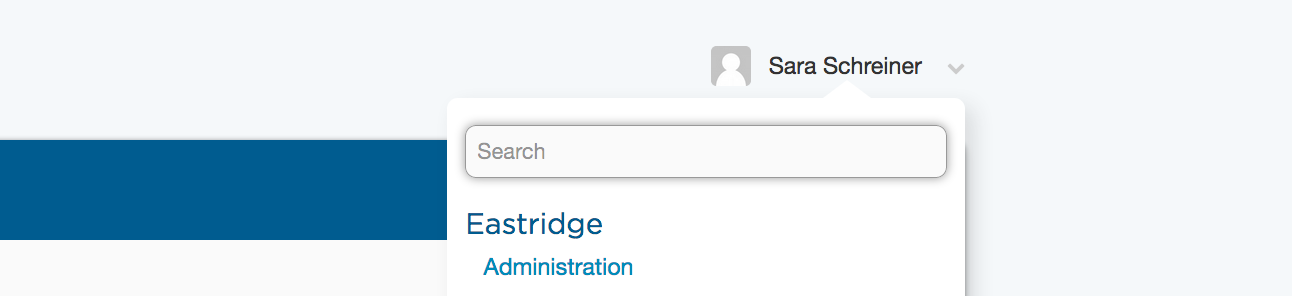
Then navigate to the "Slack" tab on the left hand side.
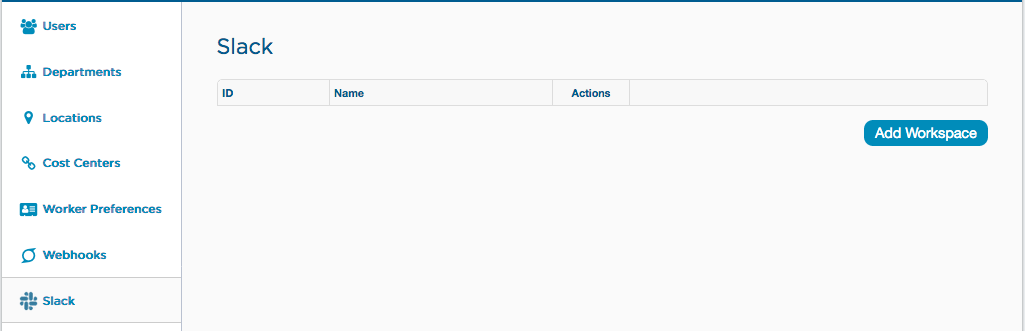
3. Install your Slack Workspace
Click the 'Add workspace button'.
For any support related to the use of this integration, please contact your Eastridge representative, or submit the following form https://www.eastridge.com/contact/products/vms/.
Updated 8 months ago
